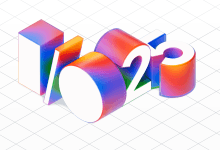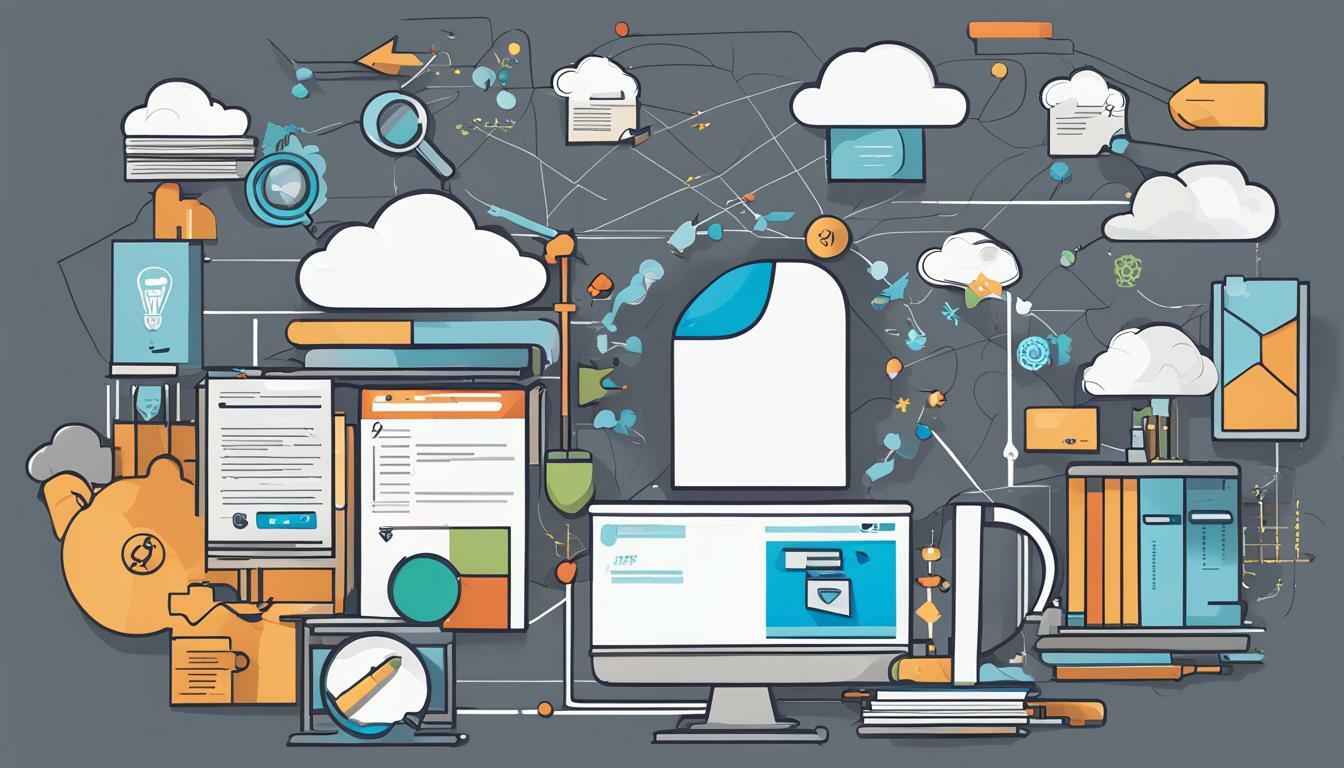
Welcome to our essential guide for mastering Azure CLI! If you’re looking to streamline your cloud management tasks and improve your productivity, learning Azure CLI is a must.
Azure CLI is a command-line tool that allows you to manage and monitor your Azure resources. By mastering some key commands, you can easily create, update, and delete resources in a matter of seconds.
In this article, we’ll provide you with a step-by-step tutorial for installing Azure CLI on your machine. We’ll also introduce you to some essential commands and provide you with examples to help you get started. By the end of this article, you’ll be well on your way to becoming an Azure CLI expert!
Key Takeaways:
- Azure CLI is an essential tool for cloud management tasks
- Installing Azure CLI is easy with our step-by-step tutorial
- Mastering essential Azure CLI commands will help you manage resources efficiently
Understanding Azure CLI Basics
Before diving into essential Azure CLI commands and techniques, it’s important to understand the available resources for navigating Azure CLI. The Azure CLI documentation serves as a comprehensive reference guide for commands, parameters, and usage examples. It’s divided into several sections, including “Get started,” “Reference,” “Commands,” “SDK,” and “Troubleshooting.”
The “Reference” section is especially useful for finding specific commands and parameters. It includes a search bar and filter options to help users locate the information they need quickly.
Another valuable resource is the Azure CLI reference guide, which is a Markdown file containing a detailed description of all available commands, their syntax, and usage examples. It’s organized alphabetically by command name and can be accessed through the Azure CLI GitHub repository.
Becoming familiar with the Azure CLI documentation and reference guide is crucial for efficiently using Azure CLI and working with various Azure resources. It’s also recommended to bookmark these resources for easy access when needed.
Essential Azure CLI Commands for Cloud Management
As you begin to master Azure CLI, understanding the essential commands is crucial for streamlining your cloud management tasks. To help you get started, we’ve compiled a concise Azure CLI cheat sheet with real-world examples:
| Command | Description | Example |
|---|---|---|
| az login | Logs in to Azure and sets the current subscription | az login |
| az vm create | Creates a virtual machine | az vm create –resource-group MyResourceGroup –name MyVM –image UbuntuLTS –admin-username azureuser –generate-ssh-keys |
| az network vnet create | Creates a virtual network | az network vnet create –resource-group MyResourceGroup –name MyVnet –address-prefixes 10.0.0.0/16 |
| az storage account create | Creates a storage account | az storage account create –name MyStorageAccount –resource-group MyResourceGroup –location eastus –sku Standard_LRS |
These are just a few examples of the many Azure CLI commands available to you. By learning and utilizing them, you can save time and effort in your cloud management tasks.
Advanced Azure CLI Techniques for Automation
Once you’ve mastered the basics of Azure CLI, it’s time to up your game with advanced techniques for automation. Here are some Azure CLI commands and best practices to help streamline your workflow:
Scripting
One of the most powerful features of Azure CLI is the ability to create and run scripts that automate tasks. To get started with scripting, use the az batch command to create a batch script that executes a series of Azure CLI commands. You can also use the az group deployment command to automate resource deployment to Azure. Make sure to test and debug your scripts thoroughly before running them in a production environment.
Command Chaining
Command chaining is another useful technique for automating tasks with Azure CLI. This involves running multiple commands in sequence, using the output of one command as the input for the next. You can use the pipe symbol (|) to chain commands together, such as az account list-locations | az network vnet list –output table. This command lists the virtual network resources in each region, displaying the output in table format.
Variables
Using variables is a powerful way to simplify and automate complex Azure CLI commands. You can define a variable using the –query parameter, like this: resourceGroup=$(az group list –query “[?name==’myResourceGroup’].[name]” –output tsv). This command sets the variable resourceGroup to the name of the resource group ‘myResourceGroup’. You can then use this variable in subsequent commands, like az network vnet list -g $resourceGroup, which lists the virtual network resources in the specified resource group.
Best Practices
When working with Azure CLI, it’s important to follow best practices to ensure your automation workflows are secure and efficient. Here are some guidelines to keep in mind:
- Use –output table to format output for readability and ease of analysis.
- Avoid using –output json unless necessary, as it can be difficult to read and parse.
- Use variables and command chaining to simplify complex commands and improve automation capabilities.
- Practice good security hygiene with strong authentication, access controls, and other recommended security measures. Consult the Azure CLI documentation for more information on securing your workflows.
Troubleshooting and Debugging with Azure CLI
As with any tool, there may be issues that arise while using Azure CLI. Troubleshooting and debugging are essential skills that every user of Azure CLI should develop.
One of the first places to turn when faced with an issue is the Azure CLI documentation. The documentation can help identify the root cause of an error and provide solutions to resolve it.
Azure CLI also includes diagnostic tools that can be used to debug errors. The az interactive command can be especially helpful in this regard. It opens an interactive shell that provides error messages and prompts to help identify the root cause of an issue.
When troubleshooting, it’s important to examine the specific command being used and its syntax. Check the documentation thoroughly to ensure that the command is being used correctly.
If a script is being used, break it down into smaller sections to identify where the problem is occurring. This can help narrow down the issue and make it easier to identify a solution.
In summary, when faced with an issue in Azure CLI, use the documentation, diagnostic tools, and examine the command or script being used. With these troubleshooting and debugging techniques, users can resolve issues and avoid future errors.
Azure CLI Integration with Other Azure Services
One of the key benefits of using Azure CLI is its ability to integrate with other Azure services, allowing for a more streamlined and efficient cloud management experience. By leveraging these integrations, users can improve their workflows and take advantage of additional features and capabilities.
Azure Resource Manager
Azure Resource Manager is a management framework for Azure services that allows users to deploy, manage, and monitor resources using a variety of tools such as Azure CLI. With Azure CLI, users can automate the deployment and management of resources in Azure Resource Manager, providing a more efficient and customizable experience.
Some of the key Azure CLI commands for working with Azure Resource Manager include:
az group create: Create a new resource group.
az group deployment create: Create a new deployment for a resource group.
az resource create: Create a new resource.
Azure DevOps
Azure DevOps is a cloud-based platform for managing the entire software development lifecycle. By integrating Azure CLI with Azure DevOps, users can automate build and release pipelines, manage infrastructure as code, and more.
Some of the key Azure CLI commands for working with Azure DevOps include:
az pipelines run: Queue a new run for a pipeline.
az pipelines build update: Update the properties of a build.
az pipelines release create: Create a new release.
Azure Functions
Azure Functions is a serverless computing platform that lets users run event-triggered code without worrying about infrastructure. By using Azure CLI to manage Azure Functions, users can quickly create, deploy, and manage functions from the command line.
Some of the key Azure CLI commands for working with Azure Functions include:
az functionapp create: Create a new function app.
az functionapp deployment source config-zip: Deploy a zip package to a function app.
az functionapp list: List all function apps in a resource group.
By leveraging these Azure CLI integrations, users can automate tasks, manage resources more efficiently, and unlock additional features and capabilities in Azure. For more information on these and other integrations, refer to the Azure CLI documentation.
Security and Best Practices for Azure CLI
When working with Azure CLI, it’s important to follow security best practices to protect your cloud resources and data. Azure CLI offers many security features, and by implementing them correctly, you can improve your overall security posture. Here are some best practices to keep in mind:
Secure Authentication
Make sure you use secure authentication when logging in to Azure CLI. This includes strong passwords, multifactor authentication, and Azure Active Directory integration. Avoid using shared credentials or storing passwords in plain text files.
Manage Access Controls
It’s essential to control access to your Azure resources to prevent unauthorized access or changes. Use Role-Based Access Control (RBAC) to assign permissions and limit access to only those who need it. Implement least privilege access to ensure users have the minimum necessary permissions to perform their tasks.
Follow Azure CLI Documentation
Stay up-to-date with the latest Azure CLI documentation to ensure you’re using the tool correctly. The documentation provides guidance on best practices, security tips, and troubleshooting techniques. Check the documentation frequently and join the Azure community for support and guidance.
Implement Monitoring and Auditing
Regularly monitor and audit your Azure CLI usage to detect and respond to security threats and anomalies. Azure CLI provides logging and monitoring features that can help you track user activity, detect security breaches, and respond to incidents. Implement automated alerts and notifications to stay informed and take action quickly.
Implement Network Security
Secure your network connections and limit access to Azure resources. Use Virtual Network (VNet) peering and Service Endpoints to restrict inbound and outbound traffic. Configure Network Security Groups (NSGs) to control Azure network traffic and protect your resources.
Apply Azure CLI Best Practices
Follow best practices for using Azure CLI, including scripting, command chaining, and using variables. These techniques can help you automate your tasks and improve your efficiency. Additionally, use the latest version of Azure CLI and regularly update your Azure CLI installation to ensure you have access to the latest features and fixes.
Conclusion
In conclusion, mastering Azure CLI is essential for boosting efficiency and streamlining cloud management tasks. By understanding the basics of Azure CLI, learning essential commands, exploring advanced techniques, troubleshooting issues, integrating with other Azure services, and following best practices for security, users can optimize their workflows and increase productivity.
Keep Exploring Azure CLI
We encourage readers to continue exploring Azure CLI and its capabilities. The Azure CLI documentation provides a wealth of resources, including command references, tutorials, and examples. Additionally, Microsoft offers a variety of Azure certifications and training programs, including those focused on Azure CLI. With continued learning and practice, users can become experts in Azure CLI and transform their cloud management workflows.
FAQ
Q: What is Azure CLI?
A: Azure CLI is a command-line interface for managing Azure resources. It allows users to interact with Azure services and perform various management tasks using commands.
Q: How do I install Azure CLI?
A: To install Azure CLI, you can follow the step-by-step tutorial provided in this article. It will guide you through the installation process on different platforms, such as Windows, macOS, and Linux.
Q: What are some essential Azure CLI commands?
A: There are numerous essential Azure CLI commands for cloud management. In this article, we provide a concise cheat sheet and real-world examples to demonstrate their usage. It will help you perform tasks efficiently using Azure CLI.
Q: How can I troubleshoot issues with Azure CLI?
A: If you encounter any issues while using Azure CLI, you can refer to the troubleshooting section in this article. It provides tips on debugging errors, utilizing the Azure CLI documentation, and using diagnostic tools effectively.
Q: Can Azure CLI be integrated with other Azure services?
A: Yes, Azure CLI can be integrated with other Azure services like Azure Resource Manager, Azure DevOps, and Azure Functions. This integration enhances cloud management capabilities and optimizes workflows. We discuss these integrations in detail in this article.
Q: What are some best practices for using Azure CLI?
A: When working with Azure CLI, it is important to follow security best practices and recommended measures. This article provides guidance on securing authentication, managing access controls, and implementing best practices to ensure the safety of your Azure resources.