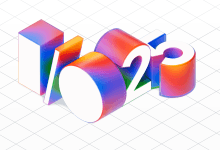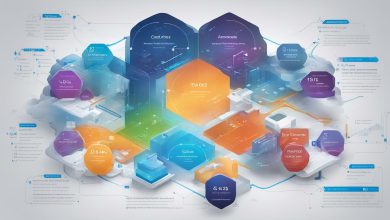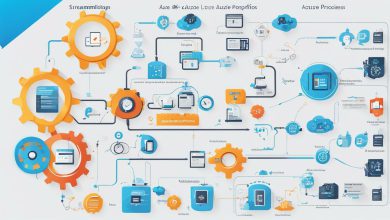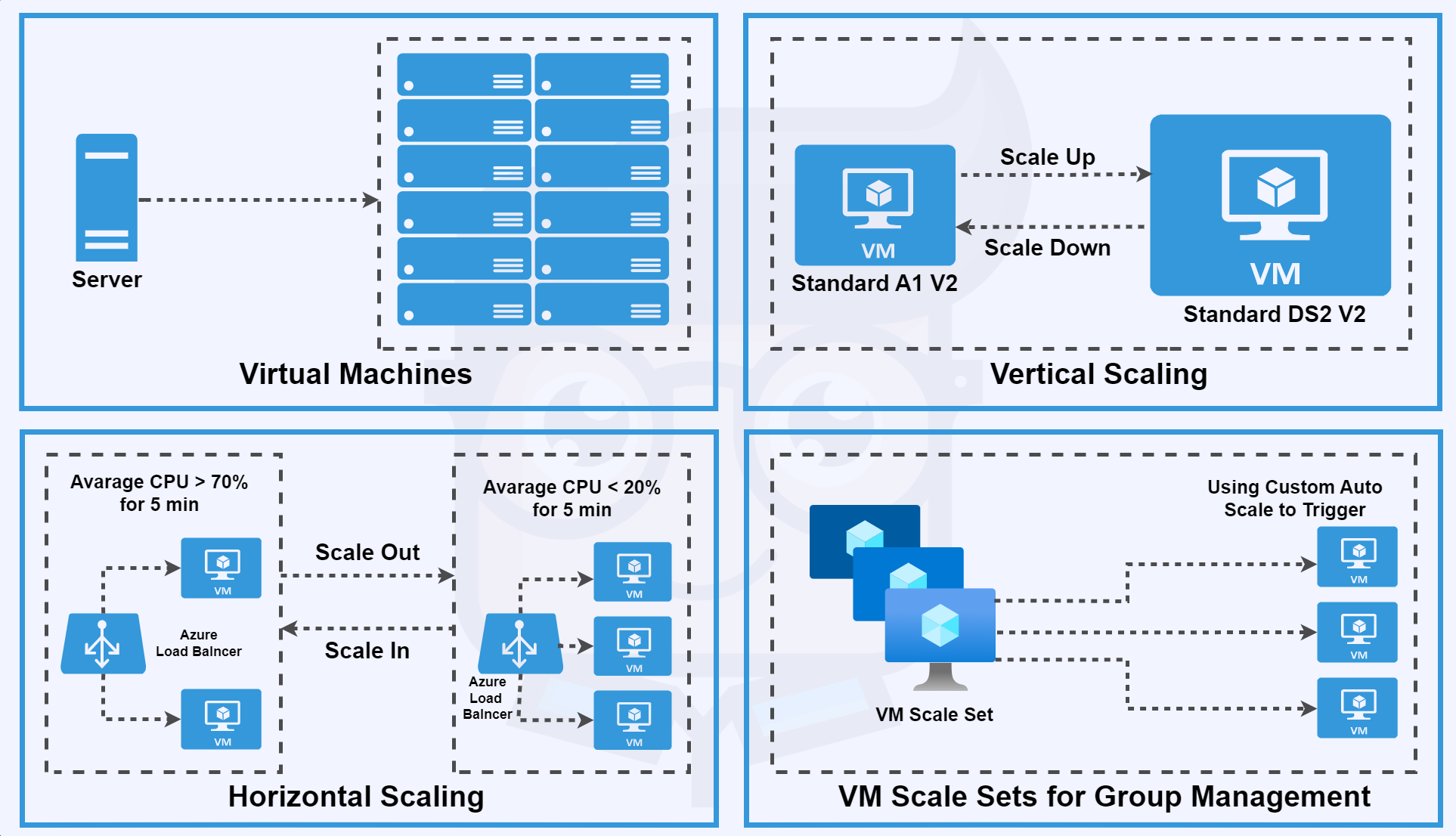
A Guide to Azure Virtual Machines
I’m excited to explore Azure Virtual Machines (VMs). These tools are changing cloud computing. They offer on-demand, scalable resources without the need for physical hardware.
Azure VMs are great for many tasks. They excel in development, testing, and running cloud apps. They’re also ideal for expanding your data center. When setting up a VM, consider names, location, and size. Choose an operating system and adjust settings to meet your needs.
In this guide, we’ll delve into Azure VMs. We’ll cover how they work, their benefits, and how to use them effectively. Let’s start our journey into Microsoft Azure’s cloud technology!
What is a Virtual Machine in Azure?
An Azure virtual machine is a key tool in cloud computing. It’s a flexible, on-demand resource that gives users control over their environment. Think of it as a computer inside another computer but in the cloud.
Using an Azure VM means creating a virtual computer in Microsoft’s cloud. I don’t have to worry about the hardware. I can focus on setting up the VM to meet my needs.
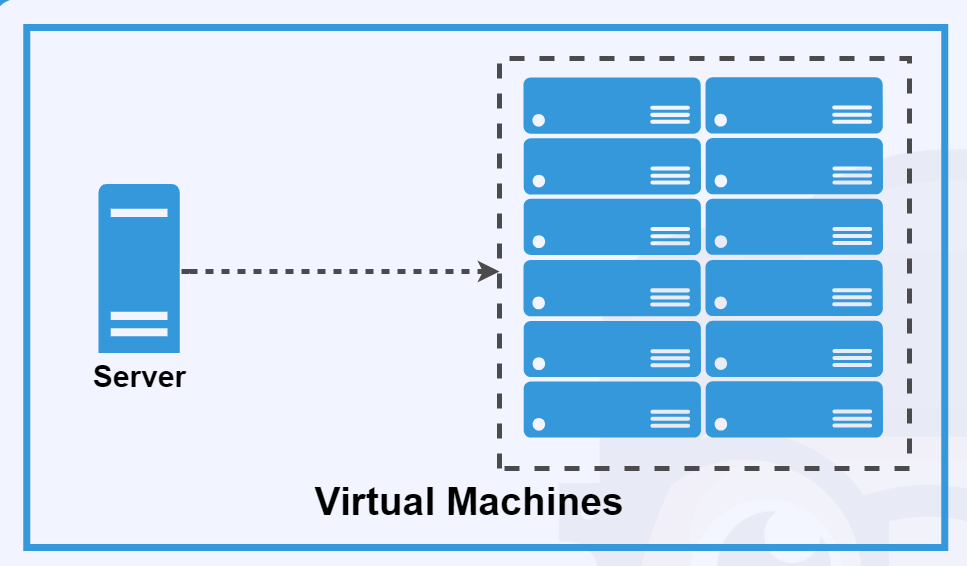
“Azure VMs offer the flexibility of virtualization without the hassle of managing physical servers.”
Azure VMs are versatile. They’re great for:
- Developing and testing new applications
- Running applications in the cloud
- Extending my on-premises data center
Azure takes care of the infrastructure, but I manage the VM. This includes patching, installing software, and setting up settings. It’s a mix of ease and control that works well for my cloud projects.
Azure virtual machines are a big part of Microsoft’s cloud offerings. They help me scale my resources up or down as needed. This flexibility makes Azure VMs a top choice for my cloud tasks.
Why Azure Virtual Machine?
Azure VMs are a big deal in cloud computing. They offer flexibility without the need to manage physical hardware. This means I can quickly and easily set up specific configurations for development or testing.
They’re great for handling changing demands too. With Azure, I can easily scale my resources up or down. This ensures I get the best performance and save money. It’s perfect for businesses with varying workloads.
“Azure VMs have transformed how we approach our IT infrastructure. The scalability and ease of use have significantly improved our operational efficiency.”
Azure VMs also let me extend my data center capabilities. I can connect these virtual machines to my network easily. This creates a hybrid cloud environment that combines the best of both worlds.
High availability is key in today’s fast digital world. Azure VMs tackle this with:
- Availability Zones for Extra Resilience
- Virtual Machine Scale Sets for automatic scaling
These features make sure my apps stay accessible and run smoothly, even when it’s busy or traffic spikes. Azure VMs are a top choice for businesses of all sizes in cloud computing because of their reliability and scalability.
Features and Capabilities of Azure VMs
Azure Virtual Machines offer many features and capabilities for different business needs. One key feature is the choice of operating systems. You can pick from Linux distributions or Windows.
Managing resources is easier with Azure’s managed disks. These disks make handling storage and scaling simpler. This lets me focus more on my applications.
Networking is key in the cloud. Azure VMs have:
- Virtual networks for secure environments
- Network security groups to control traffic
- Public and private IP addressing options
For Linux users, cloud-init makes setting up VMs easier. This tool has saved me a lot of time.
Azure security is a main focus. VMs work well with other Azure services, making the system safer. High availability options keep my important workloads running smoothly.
Virtual Machine Scale Sets help with automatic scaling. This is great for handling changing workloads easily.
“Azure VMs provide a robust foundation for building scalable and secure cloud solutions.”
Virtual Machine Size
Azure has many VM sizes for different workloads. When picking a size, I look at processing power, memory, and storage. These factors affect the VM’s performance and cost.
Azure groups VM sizes into series for specific needs. For instance:
- General-purpose VMs for testing and development
- Compute-optimized VMs for batch processing
- Memory-optimized VMs for large databases
The size of the VM affects the cost in Azure’s pricing models. Costs are charged by the hour, based on the VM’s size and operating system. I remember that there are core quota limits per subscription, which can limit how many VMs I can use.
“Choosing the right VM size is crucial for balancing performance and cost in Azure.”
If I need more limits, I can ask Azure for help. This lets me grow my resources as needed. Knowing about VM sizes and Azure’s pricing helps me use the cloud wisely.
Types of Azure Virtual Machine
Azure cloud computing has many virtual machines for different needs. Let’s look at the various types of Azure VMs. Each one is made for certain uses and performance levels.
General-purpose VMs balance CPU and memory well. They’re great for testing, small to medium databases, and web servers with low to medium traffic. Compute-optimized VMs have more CPU power. They’re perfect for tasks like batch processing and high-performance computing.
Memory-optimized VMs are great when you need a lot of memory. This is true for large in-memory databases or real-time big data analytics. Storage-optimized VMs have high disk throughput. They’re key for tasks like big data, SQL, and NoSQL databases.
GPU VMs are for graphics-heavy workloads. They’re vital for video editing, 3D visualization, and machine learning.
- B-series: Cost-effective for burstable workloads
- D-series: Balanced for general-purpose computing
- N-series: GPU-enabled for graphics-intensive tasks
Choosing the right Azure VM type depends on your workload and performance needs. By understanding these options, you can use your Azure cloud computing resources better. This helps you get the most out of your projects.
Virtual Machine Prices
At first, figuring out VM prices in Azure can seem complex. Azure’s pricing is flexible but needs careful thought. The cost of a virtual machine depends on many factors.
Azure bills for VMs by the hour, with partial hours charged by the minute. This includes the cost of:
- The VM itself
- Storage (OS disk and data disks)
- Sometimes, software licenses
When looking at Azure’s pricing, I’ve seen three main choices:
- Pay-as-you-go: Great for short-term or unpredictable needs
- Reserved instances: Offers discounts for long-term use
- Spot instances: Saves money for workloads that can be interrupted
Remember, VM prices can also include extra costs. These might be for things like public IP addresses and data transfers. To get a clear view of costs, I always use Azure’s pricing calculator. It lets me estimate costs based on my specific needs.
Azure’s flexible pricing models help businesses control their cloud spending while meeting their unique needs.
By understanding these pricing details, I can make smart choices about which Azure virtual machines fit my budget and needs.
Virtual Machine Architecture
Understanding VM architecture is key when working with Azure. Azure’s virtual machines have several important parts that work well together. Each VM connects to a virtual network through a network interface card. This setup allows for private and public IP addresses.
Network security groups are crucial for controlling traffic to and from VMs. For storage, Azure VMs use managed disks. These disks include an OS disk and can have more data disks. This storage system meets different workload needs.
Azure’s infrastructure takes care of the physical parts, like servers and networking. VMs can be set up in different ways:
- Single instances
- Availability sets
- Scale sets
The Azure Fabric Controller manages VMs, making sure they run smoothly. Azure resource management is also key, organizing and deploying resources well. This setup makes for scalable and reliable VM environments in Azure.
“Azure’s VM architecture provides a solid foundation for building and managing cloud-based applications.”
Understanding these architectural parts helps me design better and more efficient VM solutions in Azure. The way networking, storage, and management work together makes a strong platform for various computing needs.
Virtual Machine Availability Sets
Let me tell you about vm availability sets, a key feature for keeping high-availability virtual machines running in Azure. These sets group two or more VMs together. This ensures your apps keep running, even when maintenance or unexpected issues happen.
VM availability sets spread your machines across different fault domains. Fault domains are like separate power sources and network switches. This setup keeps your VMs safe from hardware failures. If one domain fails, the other VMs will still work.
Update domains are another great feature. They make sure not all your VMs update at once during maintenance. This keeps your app available while Azure updates the systems.
- Fault domains protect against hardware failures
- Update domains to maintain availability during maintenance
- 99.95% SLA when you deploy two or more VMs in a set
VM availability sets are vital for building strong cloud infrastructures. They’re a key part of making high-availability virtual machines that can handle both planned and unplanned events. Using these sets means your apps are more likely to stay online and accessible to users.
VM availability sets are your secret weapon for maintaining application uptime in the cloud.
Virtual Machine Scaling
Azure has strong VM scaling options for changing workload needs. The Virtual Machine Scale Sets are great for managing groups of load-balanced VMs. They let me adjust the number of VMs based on demand or a schedule. This ensures my resources are used well and my services are always available.
For single VMs, I can change their size to scale up or down. This is called resizing. If I need more power, I can add more VMs, either by hand or automatically.
Auto-scaling is a big deal for scaling VMs. It changes resources based on how well they’re doing or on a schedule. So, I don’t have to keep an eye on my VMs all the time – Azure does it for me.
VM scaling in Azure is like having a smart assistant that always ensures I have the right amount of computing power.
Here’s a quick look at the scaling options I often use:
- Virtual Machine Scale Sets for Group Management
- Vertical scaling for individual VM resource adjustment
- Horizontal scaling to add more VM instances
- Auto-scaling for dynamic resource allocation
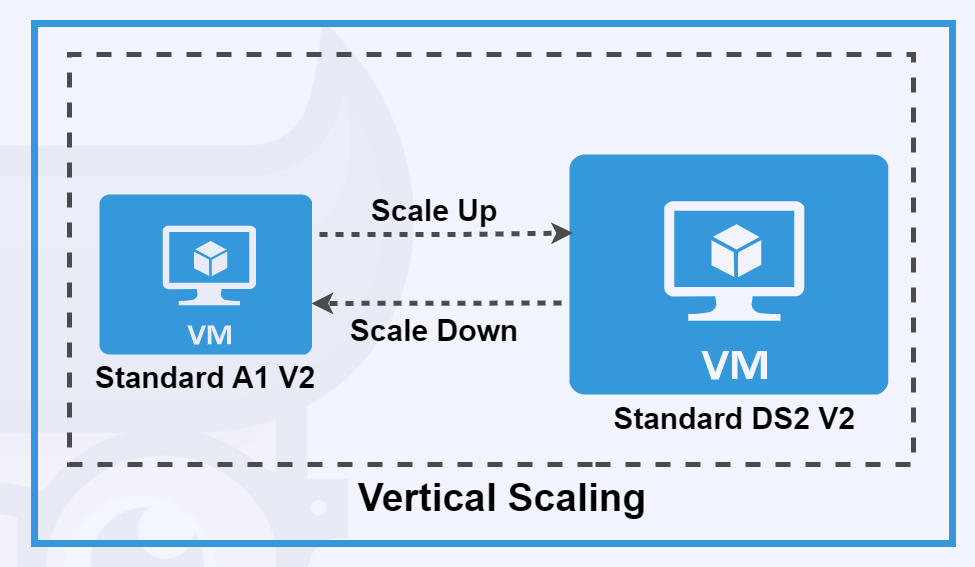
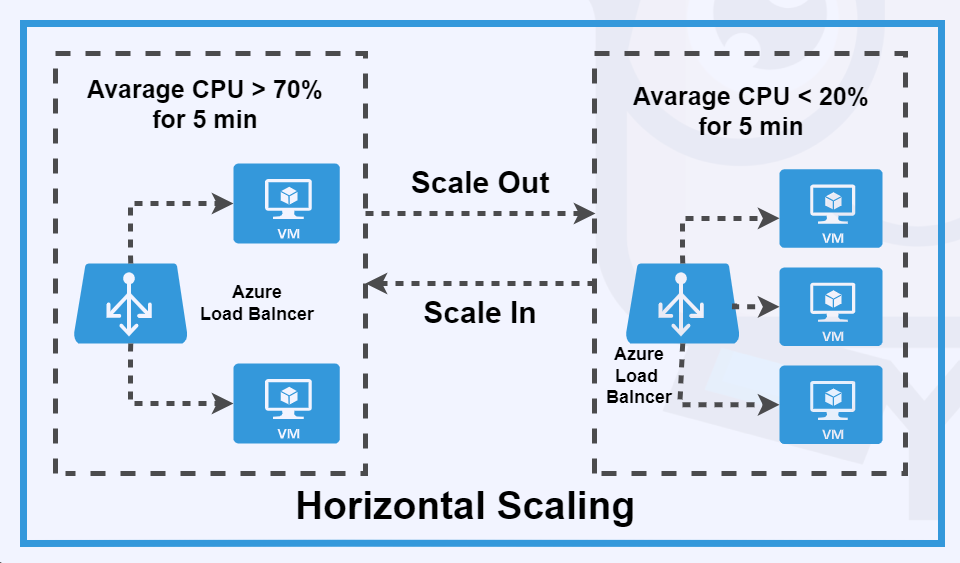
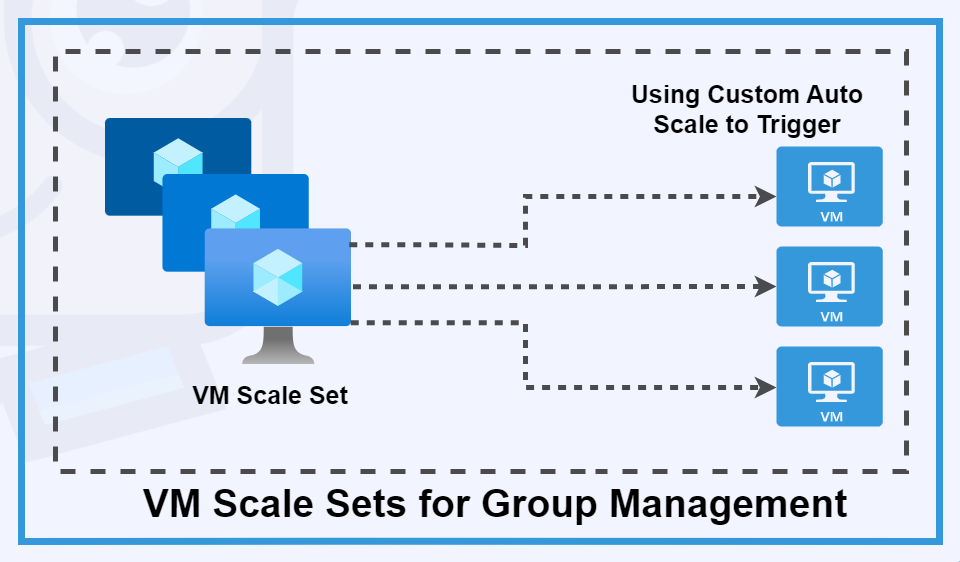
These VM scaling tools in Azure let me use my resources wisely and keep my services running smoothly, even when demands change.
Uses of Virtual Machines
Azure Virtual Machines have changed how businesses work in the cloud. They are very useful in many ways in cloud computing. They help with everything, from testing to running complex apps.
They make it easy to set up test environments. This way, I can test apps without messing with live systems. They’re great for apps that need to grow or shrink based on demand.
Azure VMs are top-notch for handling big data and high-performance tasks. I’ve used them to run old apps smoothly in the cloud. They’re ideal for disaster recovery and hosting databases. Apps like SharePoint work well on them too.
They even support new tech like blockchain networks.
The real strength of Azure VMs is how they connect on-premises data centers to the cloud. This lets businesses use their current networks in the cloud. It creates a mix of both worlds, offering the best of each.
Conclusion
Azure Virtual Machines are an ideal choice for initiating the use of Azure as a platform for building and deploying solutions. Similar to a web server, they offer the added advantage of utilizing enhanced cloud-related features. Azure VMs can be connected to on-premises Virtual Networks and other servers, ensuring secure transactions within the network domain via a private channel. They provide the flexibility to start and use the VM as needed and turn it off when not in use, reducing the need for maintaining extensive infrastructure.