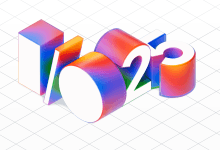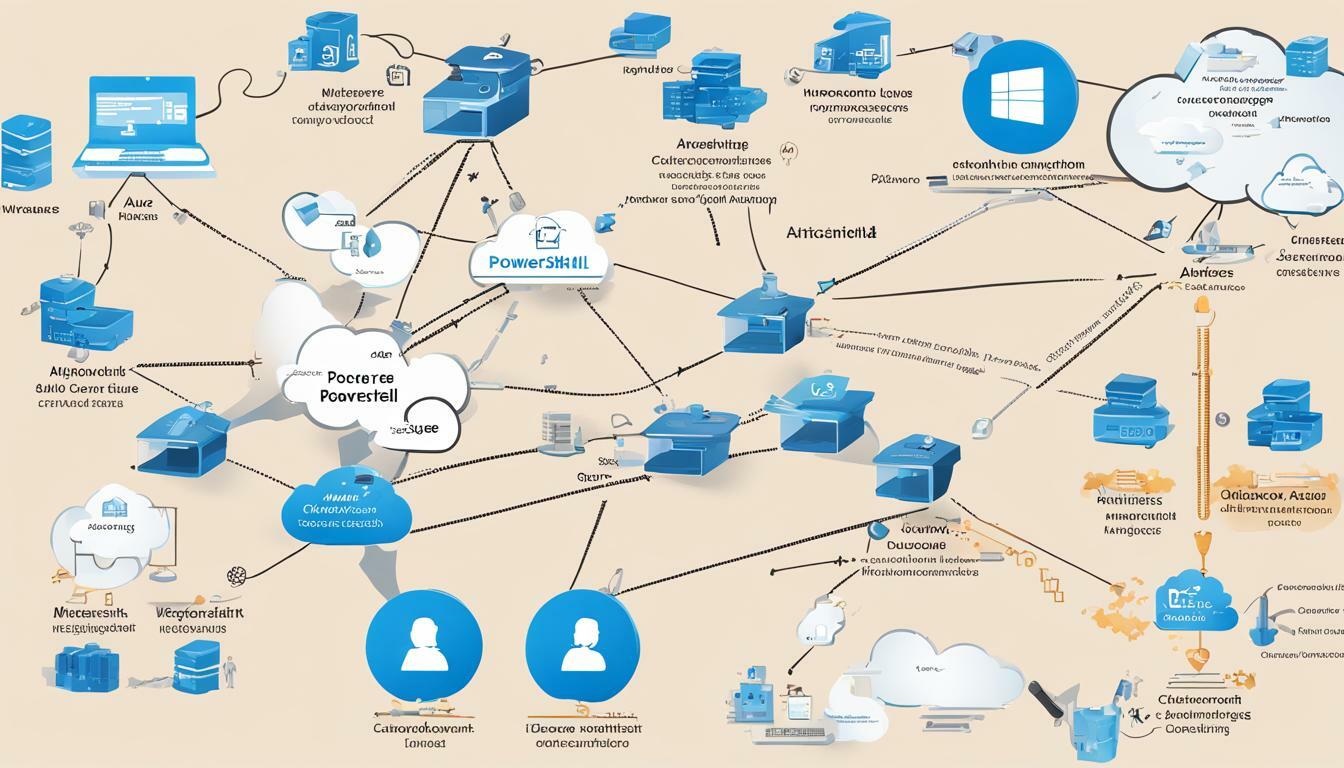
If you’re looking to optimize your cloud management processes, automation is key. And when it comes to automating Azure tasks, there’s no better tool than Azure PowerShell. With a wide range of cmdlets available, PowerShell integration with Azure, and the ability to create and execute scripts for resource management, Azure PowerShell is a must-have for any cloud management professional.
In this comprehensive guide, we’ll take you through everything you need to know to master Azure PowerShell, from the basics of getting started to advanced techniques and best practices. We’ll show you how to automate common Azure tasks, manage complex cloud environments, integrate PowerShell with Azure DevOps, and much more.
Key Takeaways:
- Azure PowerShell is a powerful tool for automating Azure tasks and managing cloud resources efficiently.
- With a wide range of cmdlets available and integration with Azure, Azure PowerShell is a must-have for cloud management professionals.
- This guide covers everything from the basics to advanced techniques and best practices for mastering Azure PowerShell.
Getting Started with Azure PowerShell
If you’re looking to streamline your Azure management processes and automate tasks, investing time in learning Azure PowerShell is a must. Azure PowerShell is a command-line interface tool that allows you to manage your Azure resources through scripts and commands. In this section, we’ll guide you through the initial steps to get started with Azure PowerShell.
Installing Azure PowerShell
The first step in using Azure PowerShell is to install it on your machine. Azure PowerShell requires Windows PowerShell 5.1 or PowerShell 7 and .NET Framework 4.7.2 or later versions. You can find the installation instructions and prerequisites on the Microsoft Azure PowerShell documentation page.
Connecting to Azure
Once you have Azure PowerShell installed, the next step is to connect it to your Azure account. To do this, you’ll need to authenticate your PowerShell session with Azure. You can use the Azure PowerShell cmdlet, Connect-AzAccount, to initiate the authorization process. This will open a pop-up window that prompts you to log into your Azure account.
After logging in, you should see a message in PowerShell indicating that you’re now connected to your Azure account. From here, you can start executing Azure PowerShell cmdlets to manage your resources.
Executing Azure PowerShell Cmdlets
Now that you’re connected to Azure using PowerShell, you can start managing your Azure resources through Azure PowerShell cmdlets. These cmdlets are specific commands designed for Azure management. For example, to list all the virtual machines in your Azure account, you can use the Get-AzVM cmdlet.
It’s crucial to understand the syntax and parameters for each cmdlet before executing it, as incorrect inputs can result in errors or unexpected behavior. You can find the syntax and parameters for each cmdlet on the Azure PowerShell documentation page.
As a beginner, it’s essential to familiarize yourself with the most commonly used Azure PowerShell cmdlets, such as New-AzVM, Get-AzResourceGroup, Set-AzVM, and Remove-AzStorageAccount.
In conclusion, Azure PowerShell is a powerful tool for automating Azure tasks and managing resources through scripts and commands. By following the installation process, connecting to your Azure account, and executing Azure PowerShell cmdlets, you’ll be on your way to efficient cloud management in no time.
Exploring Scripting and Automation with Azure PowerShell
Now that you have familiarized yourself with Azure PowerShell and its cmdlets, let’s dive deeper into scripting and automation capabilities with Azure PowerShell. By writing scripts and leveraging automation techniques, you can streamline repetitive tasks and manage your Azure resources more efficiently.
Azure Automation Using PowerShell
One of the most powerful capabilities of Azure PowerShell is the ability to automate tasks in Azure. By creating and executing PowerShell scripts, you can automate common Azure tasks, such as deploying virtual machines, creating and configuring Azure resources, and even configuring network settings. These automation tasks can save you valuable time and effort, and ensure consistency in your Azure environment.
Azure Resource Management with PowerShell
Azure PowerShell provides extensive support for managing and configuring various Azure resources. You can leverage PowerShell to create, modify, and delete Azure resources like virtual machines, storage accounts, and more. Additionally, PowerShell provides a powerful set of resource management capabilities, such as querying and filtering resources, which enable you to manage larger Azure environments with ease.
Azure PowerShell Scripts
PowerShell scripts are essentially a series of PowerShell commands that can be saved and run as a single task. By combining PowerShell commands into scripts, you can automate complex Azure tasks and execute them with a single command. PowerShell scripts can also be used to manage multiple Azure resources simultaneously and can be executed across different Azure environments.
When creating PowerShell scripts, it is important to structure and organize them effectively. Utilizing parameters and variables can increase the flexibility of your scripts, allowing you to create dynamic and reusable scripts. Additionally, proper error handling and logging can help you troubleshoot issues and maintain the stability of your Azure environment.
Overall, scripting and automation using Azure PowerShell can significantly improve the efficiency and manageability of your Azure environment. By combining Azure PowerShell with other Azure automation tools, such as Azure Automation and Azure Functions, you can create powerful and flexible solutions for managing your Azure resources.
Advanced Azure PowerShell Techniques
Once you have mastered the basics of Azure PowerShell, it’s time to take your skills to the next level with advanced techniques. Using Azure automation and scripting with PowerShell can streamline your cloud management and help you manage complex environments more efficiently.
One of the key benefits of using PowerShell commands for Azure cloud management is the ability to manage resources at scale. With PowerShell, you can easily provision and configure resources across multiple subscriptions, resource groups, and regions with just a few commands.
To further optimize your Azure management with PowerShell, consider leveraging Azure automation using PowerShell. This allows you to automate common tasks and processes, freeing up your time to focus on other important tasks. You can use PowerShell scripts to schedule automatic backups, monitor resource performance, and much more.
Tip: When creating PowerShell scripts for automation, make sure to follow best practices by including error handling and logging to ensure that your scripts run smoothly and you can easily troubleshoot any issues that may arise.
Another useful advanced technique for Azure PowerShell is managing Azure resources with PowerShell. This enables you to perform complex actions on resources, such as starting and stopping virtual machines, scaling up or down, and even setting up virtual networks.
Finally, when working with PowerShell commands for Azure cloud management, it’s important to have advanced troubleshooting techniques in your toolkit. This includes using PowerShell to diagnose and resolve issues that may arise in your Azure environment, such as resource conflicts or connection issues.
Advanced Azure PowerShell Commands
Here are some advanced Azure PowerShell commands that can help you manage your Azure resources more efficiently:
| Command | Description |
|---|---|
| Get-AzureRmVM | Retrieves a list of virtual machines in your Azure environment. |
| New-AzureRmVM | Creates a new virtual machine in Azure. |
| Set-AzureRmVMSize | Changes the size of a virtual machine in Azure. |
| Add-AzureRmVMNetworkInterface | Adds a network interface to a virtual machine in Azure. |
By incorporating these advanced techniques and commands into your Azure PowerShell workflow, you can achieve greater efficiency and effectiveness in managing your cloud resources.
Best Practices for Azure PowerShell
Whether you’re just starting out with Azure PowerShell or you’re a seasoned expert, implementing best practices can optimize your workflow and make Azure resource management more efficient. Here are some tips to help you get started:
Organize and Structure Your PowerShell Scripts
When writing PowerShell scripts for Azure automation, it’s essential to organize and structure your code correctly. Use comments to explain what each section of the script does, and break the code down into small, manageable chunks. This makes it easier to read, understand, and maintain the code. You can also use functions to create reusable code blocks and include them in your scripts as needed.
Use Parameters and Variables for Flexibility
When writing PowerShell scripts for Azure automation, it’s a good practice to use parameters and variables. Parameters allow you to pass information to your scripts without hardcoding values in the code, and variables can be used to store and manipulate data. This approach makes your scripts more flexible and reusable since you can easily modify variables or pass different parameters to the script without changing the code.
Implement Error Handling and Logging
When working with Azure automation using PowerShell, it’s important to implement error handling and logging. PowerShell has built-in error handling capabilities, allowing you to catch and handle errors when they occur. You can also use logging to track the progress of your scripts, identify errors, and troubleshoot issues. This can be especially useful when working with complex scripts or when managing critical Azure resources that require close attention.
Consider Security when integrating PowerShell with Azure
When integrating PowerShell with Azure, it’s important to consider security. Azure provides various security features, including role-based access control (RBAC), Azure Active Directory (Azure AD), and Azure Private Link. By configuring these security features correctly, you can ensure that only authorized users have access to your Azure resources, and that your scripts are running securely. Additionally, you can use Azure Key Vault to store sensitive data, such as passwords and secrets, and access them securely from within your scripts.
By following these best practices for Azure PowerShell, you can improve your efficiency and optimize your Azure resource management. PowerShell integration with Azure is an incredibly powerful tool, and when used correctly, it can streamline your workflow and simplify your cloud management tasks.
PowerShell Integration with Azure DevOps
Integrating Azure PowerShell with Azure DevOps can provide immense benefits for efficient cloud management. With Azure DevOps pipelines, PowerShell scripts can be incorporated to automate deployment, configuration, and management tasks, enabling faster and more reliable resource management.
Using PowerShell scripts within Azure DevOps pipelines provides several advantages, including:
- Centralized code repository, allowing for version control and collaboration.
- Automating and streamlining complex deployment processes.
- Enhancing security by enabling RBAC and secret management.
- Enabling continuous delivery and integration with other DevOps tools.
To get started with PowerShell integration in Azure DevOps, users can create a new pipeline and select the PowerShell task option. From there, users can upload and execute their PowerShell scripts, configure variables, and define dependencies and triggers.
It is important to ensure that PowerShell scripts used within Azure DevOps pipelines adhere to best practices for Azure PowerShell usage. This includes properly structuring and organizing scripts, following standardized naming conventions, and applying appropriate error handling and logging techniques.
By leveraging the power of PowerShell within Azure DevOps, users can optimize their cloud management processes and improve their overall resource management capabilities.
Tips and Tricks for Efficient Azure PowerShell Usage
Mastering Azure PowerShell is the key to efficient and streamlined cloud management. Here are some tips and tricks to enhance your PowerShell skills for Azure management:
- Use short and simple cmdlet names to improve readability and reduce typing errors.
- Utilize PowerShell modules and extensions to save time and increase productivity.
- Use parameters and variables in scripts to make them more flexible and reusable.
- Employ proper error handling and logging techniques to debug scripts more efficiently.
- Always keep security considerations in mind when integrating PowerShell with Azure.
In addition to these techniques, there are several community resources available that can help you optimize your Azure PowerShell usage. The official Azure PowerShell documentation, PowerShell Gallery, and Microsoft Learn are excellent resources to explore.
By implementing these tips and leveraging community resources, you can take your Azure management capabilities to the next level with PowerShell integration.
Conclusion
In conclusion, mastering Azure PowerShell is essential for effective cloud management. Integrating PowerShell with Azure allows users to automate tasks, script and optimize resource management, and troubleshoot complex environments.
By following best practices for Azure PowerShell usage, including structuring scripts, leveraging parameters and variables, implementing error handling and security considerations, users can ensure efficient and secure management of Azure resources.
Furthermore, integration of PowerShell with Azure DevOps allows for streamlining of deployment and configuration tasks. Utilizing tips and tricks for efficient usage of Azure PowerShell, such as improving performance and leveraging community resources, can further enhance cloud management capabilities.
Elevate Your Azure Management Capabilities with Azure PowerShell
With its wide range of cmdlets and automation capabilities, Azure PowerShell presents a powerful tool for cloud management. By continuing to explore and expand your knowledge of Azure PowerShell, you can optimize your Azure resource management and streamline your cloud operations.
FAQ
Q: What is Azure PowerShell?
A: Azure PowerShell is a command-line tool that allows users to manage and automate Azure resources using PowerShell commands.
Q: What tasks can be automated with Azure PowerShell?
A: Azure PowerShell can automate a wide range of tasks, including resource provisioning, configuration, monitoring, and deployment in Azure.
Q: How can I get started with Azure PowerShell?
A: To get started with Azure PowerShell, you need to install it on your machine and set up the necessary prerequisites. Once installed, you can initiate and execute PowerShell commands in Azure.
Q: Are there specific Azure PowerShell cmdlets that I should familiarize myself with?
A: Yes, there are essential Azure PowerShell cmdlets that beginners should familiarize themselves with. These cmdlets can help you manage Azure resources efficiently.
Q: Can I use PowerShell scripts to automate tasks in Azure?
A: Yes, you can create and execute PowerShell scripts to automate common Azure tasks. PowerShell scripting can greatly simplify and streamline your Azure management processes.
Q: How can I integrate PowerShell with Azure DevOps?
A: PowerShell scripts can be integrated into Azure DevOps pipelines to automate deployment, configuration, and management tasks in Azure. This integration allows for seamless Azure resource management.
Q: Are there any best practices for using Azure PowerShell?
A: Yes, there are best practices for using Azure PowerShell effectively. These include organizing and structuring scripts, using parameters and variables, error handling, and security considerations when integrating PowerShell with Azure.
Q: Are there any tips and tricks for efficient usage of Azure PowerShell?
A: Yes, there are tips and tricks for efficient usage of Azure PowerShell. These include techniques for improving performance, optimizing script execution, utilizing PowerShell modules and extensions, and leveraging community resources.